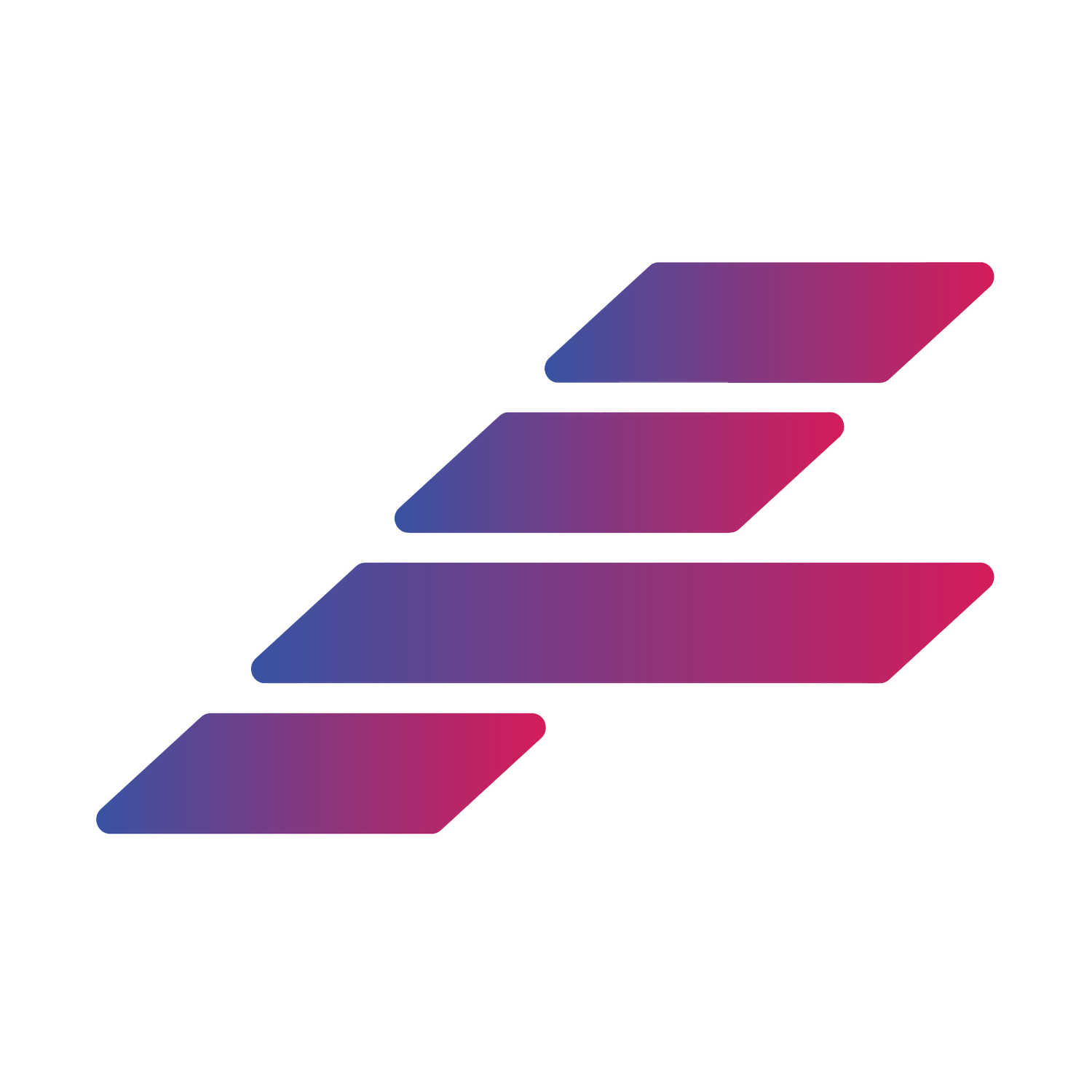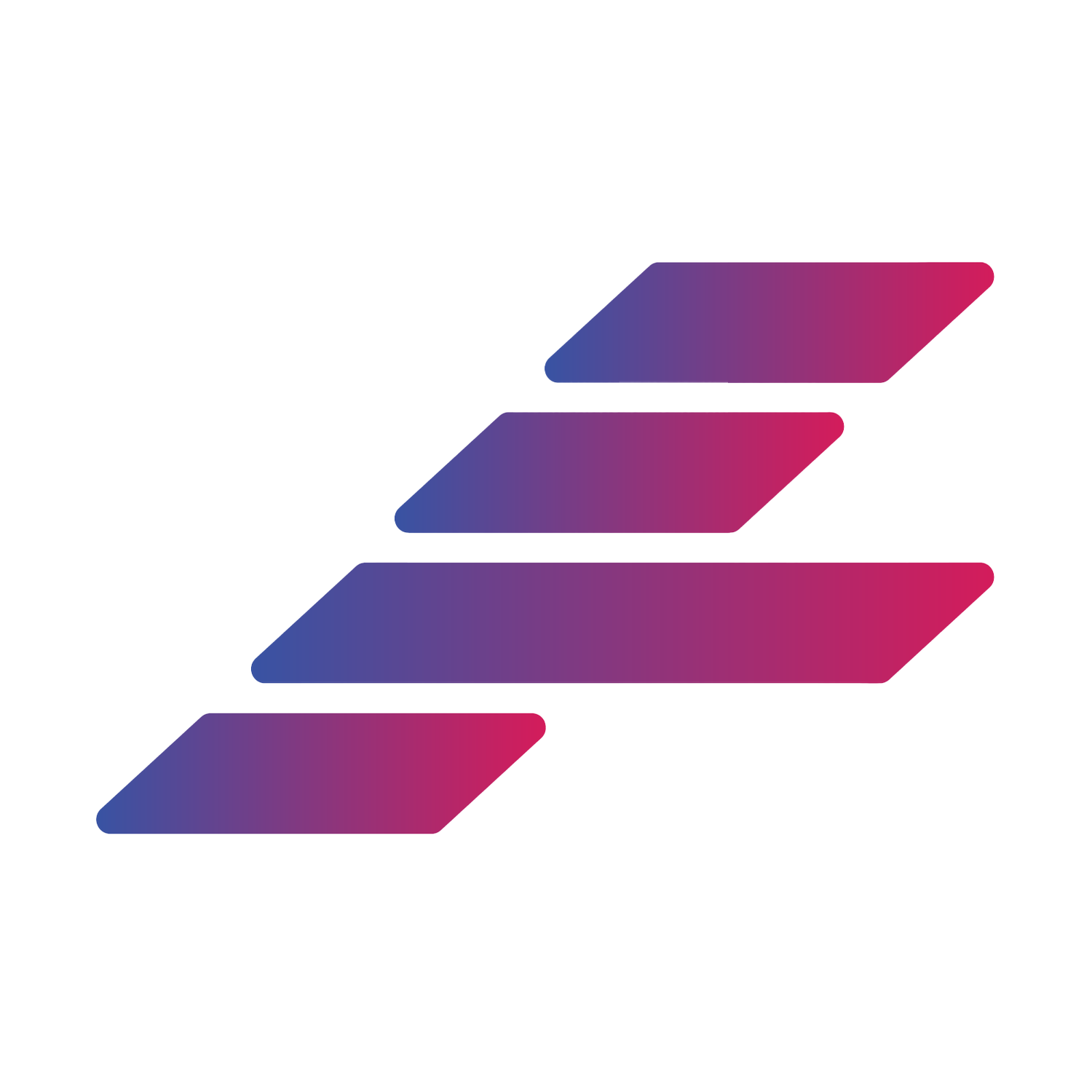Using the Mindfulness app to manually trigger an HRV reading
Athlytic’s default setting is to use either the automatic HRV readings that your Apple Watch captures during sleep or manually readings that you trigger with the Mindfulness app for its calculation of your rolling, 60-day average HRV baseline.
In our opinion, the most accurate method is forcing a manual HRV reading at the start of each day. For the best results, we recommend the following:
Make sure that you do your Mindfulness session as close as possible to the same time each day
Make sure that you do your Mindfulness session prior to any other activity, as this may bias the reading
Make sure that your Mindfulness session is at least 2 minutes long
Make sure that you disable Haptics in the Mindfulness settings and breathe normally:
When you use the Mindfulness App you will notice that the app prompts you to breathe very deeply in and out. We recommend that you do not follow the app’s prompting and just breathe normally. The reason for this is what while breath work has been shown to improve HRV, when you are essentially doing this same breath work while trying to sample your HRV (and measure the state of your CNS) you are sort of “hacking” your HRV to be higher than it might otherwise be if you breathe normally. If you just breathe normally as you would, your resulting HRV sample should be much within range of your normal ranges.
Perform the following steps to change the length of time for your Mindfulness session.
Open the Mindfulness app on your Apple Watch.
2. Click on the ellipses in the Breathe tile.
3. Tap on the Duration option.
4. Tap on 2 Minutes or more for your duration.
5. You’ll now see your new duration for the Breathe option in the Mindfulness app.
Perform the following steps to disable Haptic feedback during Mindfulness sessions.
1. Open Settings on your Apple Watch.
2. Scroll down and tap on the Mindfulness app.
3. Scroll down and tap on Haptics.
4. Change the Haptics setting to None.