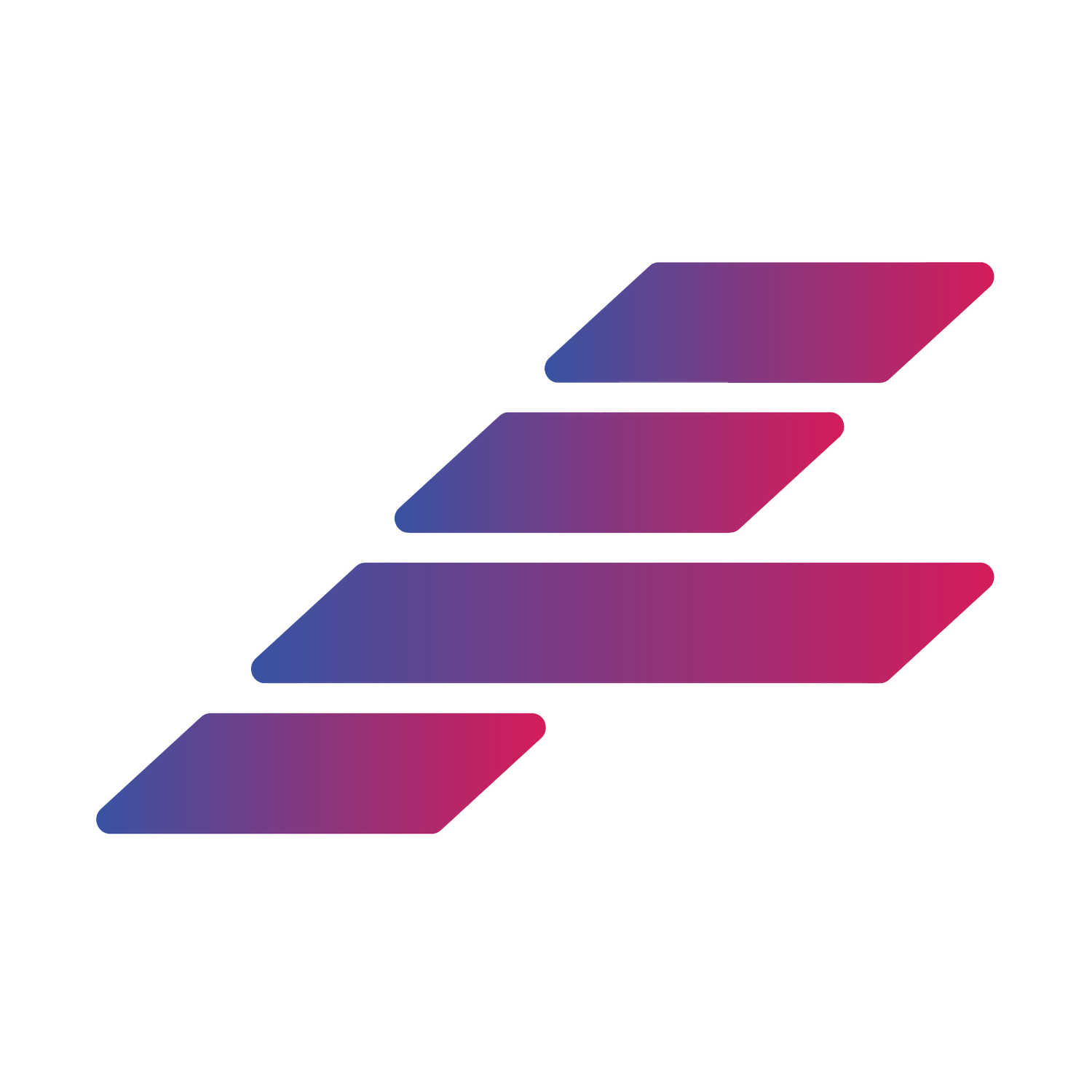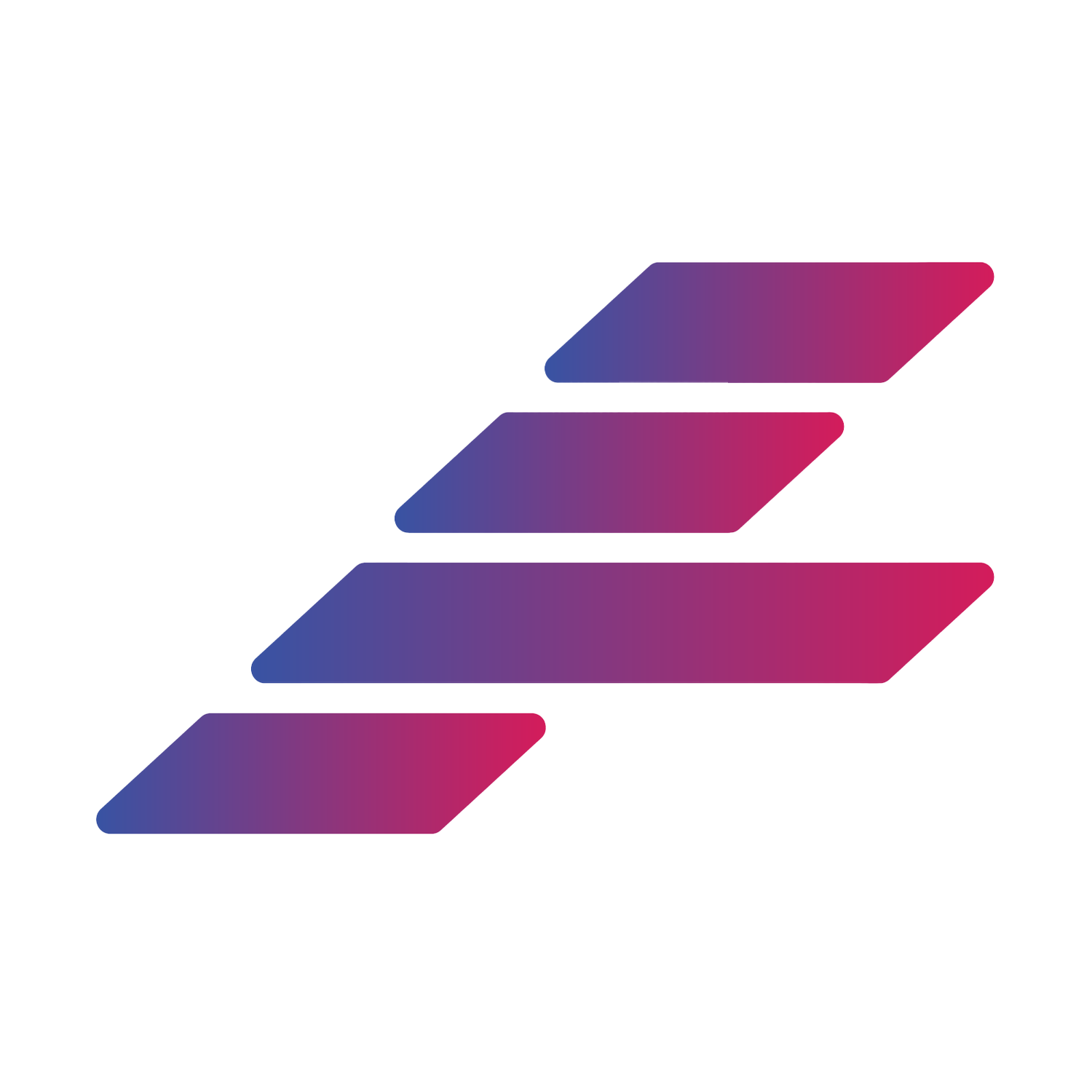FAQs
-
-
Both Complications and Widgets require background tasks to run to keep complications and widgets always up to date. Some users have Background App Refresh turned off which prevents their Complications and Widgets from updating. To make sure they are enabled:
(1) For Background App Refresh on the iPhone: go to the iPhone's Settings App then General then Background App Refresh and make sure It's on at the top as well as on for Athlytic.
(2) For Background App Refresh on the Watch: go to the Apple Watch App on your iPhone then General then Background App Refresh and make sure it's on at the top as well as on for Athylic.
Also importantly note that Low Power mode on the iPhone or Watch will also disable Background App Refresh and prevent Widgets and Complications from getting updated!!
-
Athlytic doesn't have a customizable sleep goal per say. Athlytic calculates your Target Sleep based on your Recovery and Exertion today, last night’s sleep, Sleep Debt, as well as your Training Goal set in the More tab. However you can customize your Sleep Debt Threshold in the More tab under Sleep Preferences.
Also note that since Training Goal is factored into Target Sleep setting it higher or lower (Building is the default) will increase or decrease your Target Sleep correspondingly.
Also note also that Apple doesn't expose the sleep goal in Apple Health to developers.
-
First be aware that Apple Watch complications are only permitted by Apple to be updated 4 times per hour, so sometimes Recovery may not match on the iPhone’s Widget, App, and Apple Watch App’s complication if a recent HRV or RHR has been observed.
If you find that they are constantly different, look closely at the 60 day baseline HRV and RHR under recovery (the small number in parenthesis), now compare this to the same numbers on the Apple Watch under Recovery.
If they are different, this may be an iCloud or Background Task issue. Because Apple limits queries on the Apple Watch to no more than 7 days, Athlytic uses a background task and iCloud to post the 60 day HRV and RHR baselines so the Watch App can read them. To trouble shoot this issue try these steps:
(1) Go to Settings on the iPhone, then tap on your name at the top, then tap on iCloud and turn off iCloud for Athlytic, then turn it back on. (It should always be turned on). Then Power the watch down and on again.
(2) Go back to Settings on the iPhone and then General then Background App Refresh, check that you have Background App Refresh turned on at the top, and then that Athlytic's switch turned on. I have heard from a lot of users this was the issue.
(3) One more step to also try if nothing else worked: make sure you have iCloud Drive turned on. Do to this, go to the iPhone's Settings, then tap on your name at the top, then iCloud, and make sure the switch for iCloud Drive is on.
If nothing else works also be sure you did not disable wrist detection which will prevent data collection on Apple Watch. You can check this by going into the Apple Watch App on the iPhone then Passcode and scroll down and make sure wrist detection is turned on.
Something else to try is simply unpairing and repairing the watch.
-
For Recovery to be set after you wake up, make sure you are doing all of these…
(1) wear your watch to bed and have Apple Watch or another app track your sleep (if you are using another app to track your sleep, make sure it’s saving samples to Apple Health, you can check by going to the Apple Health App then Browse then Sleep then scroll to the bottom and tap on Show All Data. You should have sleep samples there.
(2) Because Apple writes continuous RHR during the day, Athlytic has a feature that will save 1 RHR from sleep so that Recovery won’t get updated throughout the day. Go to Settings then Recovery Customization and make sure that Enable Athlytic to Save Resting Heart Rates is enabled. Then go to the Settings App then Privacy and Security then Athlytic and make sure that Athlytic has the ability to WRITE Resting Heart Rate.
(3) Finally go to Settings app on and then General then Background App Refresh and make sure you have Background App Refresh turned on at the top, and then also that Athlytic's switch turned on.
(4) If you are using Apple Watch native sleep tracking, unlike some apps it doesn’t track sleep automatically, you need to turn on sleep mode and turn it off when you wake up (otherwise you might wake up and check your Recovery before the AW has saved your sleep data, so then once it does, Recovery would change).
This has been my routine and seems to work well (1) I do have a sleep schedule set for everyday that is around the time i normally go to bed and wake up (2) if i go to bed earlier I will toggle sleep mode on, on my watch (3) as soon as I wake up in the am, which is usually before my sleep end/alarm time, I unlock my watch and turn off sleep mode - this part is key: after this you need to wait to see the notification that says “looks like you are up would you like to turn off this alarm?”, tap yes and your sleep will be set immediately. This has consistently worked for me counting my sleep correctly.
Also to double check whether Athlytic is writing RHR samples from sleep, go to the Apple Health App then Browse then Heart then Resting Heart Rate, then scroll to the bottom and tap on show all data, you should have an Apple RHR sample as well as an Athlytic sample.
-
After you subscribe on the iPhone it will sometimes take a new launch of the iPhone and watch app to pick up the subscription. First try force quitting the iPhone app and reopening. This should send your active subscription to the watch.
If that alone doesn’t help the watch pick up the subscription, try powering off the watch and see if it detects the subscription? If it still doesn’t unlock Athlytic Pro on your watch, can you go into Settings, then tap on your name at the top, then tap on iCloud and scroll down and make sure Athlytic is turned on for iCloud. Athlytic on the watch requires iCloud to communicate your subscription status from the iPhone to the watch.
Finally if nothing else seems to work please try these steps: (1) go back to Settings, then tap on your name at the top, then tap on iCloud and turn off iCloud for Athlytic, then turn it back on. Then (2) Power the watch down and on again. 👈 This usually solves most sync issues with subscriptions on the watch.
Also try this: If you go to Settings on the iPhone and then General then Background App Refresh, do you have Background App Refresh turned on at the top, and then is Athlytic's switch turned on?
One more step to also try if nothing else worked: make sure you have iCloud Drive turned on. Do to this, go to the iPhone's Settings, then tap on your name at the top, then iCloud, and make sure the switch for iCloud Drive is on.
99% of the time it is one of these two 👆
If nothing else works try uninstalling the iPhone app which will also uninstall the watch app and reinstalling (you won’t lose any data since it’s all in Apple Health). If that doesn’t work also try unpairing and repairing the watch.
For some reason unpairing and repairing the watch seems to handle any other issues.
-
If your subscription is not being detected on your iPhone, start off by force closing the app and then reopening it. This typically resolves the issues. However, if not, try restarting your iPhone.
If you’ve tried both of these steps without success, verify your subscription.
Open the Settings on your iPhone.
Tap on your name at the top of the screen.
Tap on Subscriptions and check for Athlytic in the Active list.
If you don’t see Athlytic in your Active subscriptions, it means that your purchase did not go through. If you do see it, try to restore your purchase in Athlytic.
Open Athlytic.
Tap on the Settings wheel in the top right corner.
Scroll down and tap on the Restore Purchase option.
-
Athlytic is NOT itself a sleep tracker, it reads sleep data that was saved by either your Apple Watch or another app or device and saved into Apple Health. So you either need to set up your Apple Watch or some other app or hardware advice to track your sleep.
To double check whether you are getting sleep data at all, go into the Apple Health App (white icon with a heart) then tap browse, then sleep and see if you have any data there. Make sure you see both “in bed” (saved by the iPhone) and “asleep” samples (saved by the Apple Watch) in the Health App, both of which Athlytic relies on for its Sleep tab.
-
It depends on each specific notification but over all the most important thing to check is that obviously in Athlytic's settings under Notifications you have the top switch on as well as a notifications you wish to receive. In addition make sure you have Background App Refresh turned on by going to the iPhone's Settings App then General then Background App Refresh and make sure that Background App refresh is turned on at the top as well as for Athlytic (Athlytic requires background tasks to run to schedule all the notifications).
Depending on how many apps you have installed on your iPhone as well as how many you give permission for background tasks and notifications, Apple only allots a certain amount of time to each app. So for example when you wake up Athlytic is fighting for time along with any of these other apps, for optimal performance make sure you don't have Background App Refresh or Notifications turned on for apps that you don't care about.
Also note that with the Target Bedtime notification if you go bed before you see it, then you may see it the next morning.
-
The tagging feature in Athlytic requires the use of iCloud. If you’re having difficulties getting tags to work, perform the following things to ensure that iCloud is properly configured.
1.) Open Settings on your iPhone, and tap on your name at the top of the screen.
2.) Tap on iCloud.
3.) Scroll down to iCloud Drive and verify that the toggle is set to on (green).
4.) Scroll down to the Athlytic app and verify that the toggle is set to on (green).
5.) Verify that you have available storage in your iCloud account, as indicated in the STORAGE section at the top of the iCloud screen.
If you have verified all of these configurations and are still having difficulties, please let us know.
-
The following formula is the one most commonly used to estimate Maximum Heart Rate.
[220 - Age]
For individuals over the age of 40, Maximum Heart Rate can be estimated with the following formula.
[207 - 0.7 x Age]
For highly active individuals, the following formula can be used to estimate Maximum Heart Rate.
[211 - 0.64 x Age]
Keep in mind that each of these formulas provide only an estimate of your theoretical Maximum Heart Rate. Every person has a unique Maximum Heart Rate that is determined by multiple factors, and there’s no perfect formula to determine it without proper testing.
By default, Athlytic will use your Maximum Heart Rate from the previous 30 days. However, you can set a custom Maximum Heart Rate in the Settings, using one of the above formulas.
-
It’s important to never ignore how your body subjectively feels, but it’s also important to understand that how you feel can be related to multiple factors that are not correlated to recovery. Athlytic estimates your recovery by using Heart Variability (HRV) and Resting Heart Rate (RHR), giving greater weight to HRV. These metrics can provide a more objective measurement of how ready your body is to perform.
We recommend that you use Athlytic as a tool to use, in addition to subjective feeling, when making daily training decisions.
-
Apple limits the number of times a complication can update on the Apple Watch within an hour. As a result of this restriction, you may at times see a lag between the numbers on your iPhone and the numbers on your Apple Watch. The complications on your Apple Watch will eventually update to match the numbers on your iPhone. You can also force a manual update by opening the app on both the iPhone and the Apple Watch simultaneously.
-
Sleep Debt is looking at your last 14 days (rolling) to give a combined total. So each day, you lose a day and add a day to your 14 day total. So for example if you had a really great sleep day that is 14 days ago, tomorrow you will lose that sleep from counting towards Sleep Debt, and if tonight’s sleep isn’t as good, your 14 Day Sleep Debt will likely increase.
-
Duplicate activities typically occur when an activity is tracked using a third-party app, other than Athlytic, which is integrating with Apple Health.
If you’re using a third-party app, other than Athlytic, to track your activities, we recommend that you first check the settings within the specific app to ensure that they are correctly configured. If so, we recommend making sure that Apple Health permissions are correctly configured.
-
Yes Athlytic is available for family sharing! At some point down the road we may introduce a higher subscription tier with family sharing but you would be grandfathered in. Right now there is no extra cost for a pro subscription (either annual or monthly). To set up family sharing see here. To see how to share subscriptions with family members see here. In iOS 16 if you go to the iPhone’s Settings app, you will see a family group under your name (if it's set up) and if you tap on it you can see what subscriptions are shared, so verify that Athlytic is shared. Please note that I have also heard that it can take over an hour on Apple’s end from the time you purchase on 1 device until the app is available on the other device which I think many times is the issue. If an hour or more has passed since the subscription was purchased, try force quitting Athlytic and reopening it.
If you are still having issues also see this Reddit thread on the issue.
-
Athlytic is 100% built and maintained by me, Gary, a solo developer. Localizing an app is a very big task. I get requests to localize Athlytic in more than 15 different languages. Unfortunately another side effect of localization is that it really slows new features given that once you commit to localization, every little new feature you build, you need to get all the languages localized. And if you look at Athlytic’s life after only 2 short years, I am very fast about putting out new features. So for this reason I have held off on going down this road but I will certainly keep thinking about for the future. In the meantime if there is some English phrase in Athlytic that you don't understand please let me know!
-
Canceling
To cancel your subscription and prevent it from auto-renewing go to the App Store App and tap on your profile on the top right. Then tap on subscriptions. From here you can review your active subscriptions and cancel any so they will not automatically renew.
Refunds
Basically purchases on the app store are non-refundable as Apple handles the entire subscription process and doesn’t give developers the ability to give refunds. Refunds may be granted in very limited circumstances if you make a purchase that you do not remember, or if you make a mistake in purchasing due to an operation error but for this you will have to reach out to Apple directly.
If there is a feature or something else that would make you come back to Athlytic, please let me know at athlytic@gmail.com!
-
Because Athlytic leverages Apple Health, it also means that we don't collect or store ANY of your data. The data that you see in Athlytic is calculated on device based on your raw Apple Health data. This also means that, unlike a LOT of other health and fitness apps, we don't sell any of your information. If your looking for a health and fitness app that values your privacy, choose Athlytic!
-
No, I often joke that as a solo developer on Athlytic, if you were to purchase a lifetime subscription today and I were to die tomorrow it would be a very bad investment. 🤣 For this reason Athlytic only has an annual and monthly subscription to Athlytic Pro.
In all seriousness though, having a recurring subscription is a very symbiotic relationship between you and the developer in that essentially you are saying “I will continue my subscription as long as you keep adding new features, supporting new Apple APIs etc., and if you don’t then I will end my subscription.”
-
Athlytic pulls all of its data from Apple Health. Therefore, any platform that integrates with Apple Health should theoretically be able to work with Athlytic, assuming that the platform correctly exports its data into Apple Health. Any issues with workout data not appearing correctly in Athlytic usually the result of data not being exported fully or correctly into Apple Health.
If you’re having issues with a particular platform’s data not appearing correctly in Athlytic, we recommend trying to use a third-party app, such as RunGap, HealthFit, or FitnessSyncer, to import the data into Apple Health.
Keep in mind that not all data types can be imported into Apple Health, as a result of restrictions by Apple or other platforms.
To experience the most seamless experience, we recommend using either Athlytic or Apple’s native Workout app on your Apple Watch for workouts.
-
This is a very common issue, and the problem is Strava’s terrible syncing with Apple Health, specifically heart rates. Strava seems to save the "Workout" to Apple Health but all that really is is what type of workout it is and the start and end times. Strava does not appear to sync heart rates. If you Google around about Strava and Apple Health you will see how common it is, and since Athlytic requires data to be in Apple Health, it doesn’t have the data it needs.
There is a very popular work around which is an app called RunGap that attempts to “fill the gap” of properly connecting Strava to Apple Health. Do note however that it is a subscription based app, however I know of no other good way to fix this issue with Strava.
The ending process is to have Strava -> RunGap -> Apple Health (then Athlytic).
Of course just wearing the Apple Watch and logging a workout with Athlytic’s Apple Watch App or Apple’s Fitness App will always work perfectly.
-
Unfortunately Athlytic cannot work on an iPad as Apple (for some reason ) doesn't permit Apple Health on iPad or Mac (only iPhone). Hopefully they will add it to iPad and Mac soon though so that I can think about building on these platforms. Also note that while any of your Apple Health Data is exportable via the Apple Health App there is no current way to export Athlytic’s Proprietary data such as Recovery, Exertion etc.
-
Because Athlytic is a standalone watch app, it seems like Apple doesn't always update the watch app when you update the iPhone app. Please try this:
(1) First go to the App Store App on Apple Watch.
(2) Go to the search bar at the top and type in Athlytic.
(3) Click on the application (even though it says "open" next to it).
(4) click update.
Contact Us
Hopefully we’ve answered any questions that you may have about Athlytic. If you’ve read all these FAQs and still have a question, please reach out to us. We’re happy to try to help with your questions or concerns!