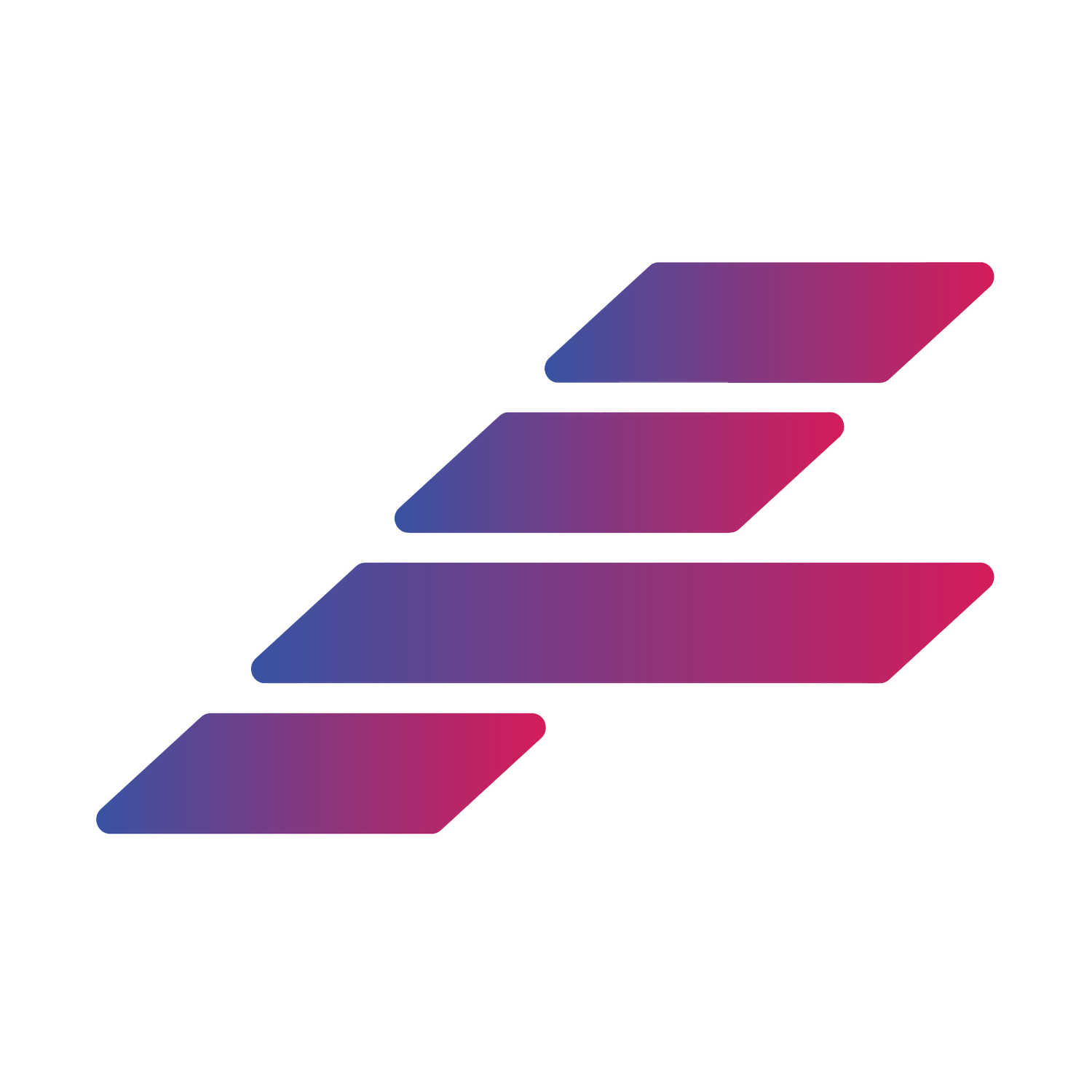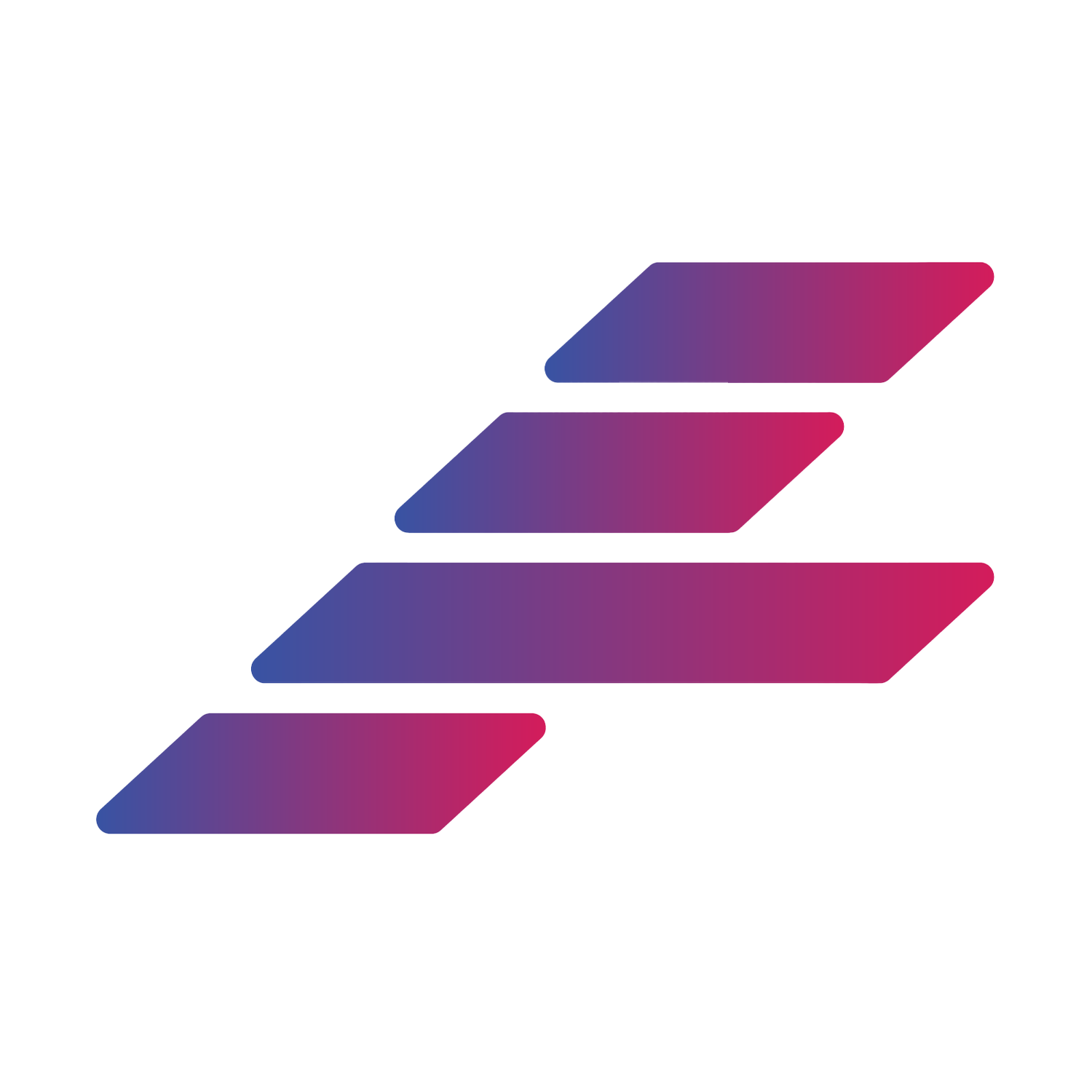Setting Your Training Goal
Athlytic allows users to set a custom Training Goal in the Settings, which affects the app’s suggested Target Exertion Zone, Trends Coaching, as well as your Target Sleep.
The following Training Goals are available in Athlytic.
Tapering
Maintaining
Building
Peak Training
Injured or Resting.
Everyone’s style of training is different but using an example of someone preparing for running a marathon or triathlon, you would likely set your Goal to Building when you begin training and then as you near the race and increase towards the pace and length of the race you would be Peak Training. After the race if you were taking it easy then you would be considered Tapering, and when you get back to your normal training I think this would be considered Maintaining. You can extrapolate this to your own style of training. If you aren’t training for a specific event, for example if you take a fitness class, Maintaining or Building is probably the best Goal to use. Also keep in mind that Training Goal is unrelated to nutrition goals, e.g. you may be bulking or cutting but this shouldn’t really factor in to your Training Goal. If you aren’t a serious Athlete and find that the Target Exertion feels to high, try setting your Training Goal a step lower.
Setting your Training Goal to Injured or Resting Will Remove Target Exertion as well as change the coaching throughout the App to reflect that you are not currently training.
Perform the following steps to change your Training Goal in Athlytic.
1. Tap on the Settings icon in the app.
2. Tap on the Training Goal currently showing in the settings.
3. Tap on the desired Training Goal.